| |
PlayCDG
SP now let you plays Super CD+G discs(Commercial & Home-made) and let you enqueue songs from the disc's songlist.
PlayCDG SP is the next generation CD+G player bringing together
the custom background images with karaoke singing. Your favorite
pictures can now be shown in still frames or slide shows,
as background or foreground to the CD+G graphics. Surprise
your friends and guests with captured moments that can be
exhilarating, inspirational, embarrassing, and advertising. Also
enjoy in PlayCDG SP the
latest features of Equalizer, Key Control, Tempo Control,
Drag-in Play, Hot Key Controls, Enhanced Play List, etc. for
the best of karaoke.
Contents
Features
- Play CD+G songs from CD+G
discs*
- Play commercial and home-made
Super CD+G discs
- Play CD+G songs from
- MP3 / MCG files.
- MP3 / CDG (RW) files
(for Winamp or other CD+G playing software).
- Made by MP3+G Toolz
or CDG Ripper.
- Play Audio CDs and MP3 files.
- Background Image Display.
- Use your own digital pictures
(jpg, bmp).
- Load up to 20 background
images.
- Edit the Image List (Add,
Delete, Re-order, Random, Import, Export).
- Control display time per
image.
- Select an image by Stop,
Next, and Previous commands.
- Set Random image changes.
- Key Control, Tempo Control,
and Speed Control for both CD+G disc and MCG/CDG file playing.
- Equalizer with 8-Frequency
blocks and Auto-Adjustment pre-amplifier.
- Voice Cancel (L, R, Stereo
Channels).
- Enhanced Play List.
- Add individual songs or
folders of songs.
- Remove selected songs
or all songs.
- Quick Add (Search from
selected folders to Quick Add songs to Play List).
- Load / Save a Play List.
- Print Play List.
- Select Continuous / Stop
Per Song Play Mode.
- Repeat Play.
- Drag and Drop Play.
- Direct Key Controls (Hot Keys).
- Enhanced Status Display (Indicators,
Play Time, Song Title).
- Enhanced CPU usage rate.
- Detailed option settings.
*See the list of compatible
CDR drives in Requirements Section below.
PC
Requirements
- Pentium II or higher
- Minimum 128MB RAM
- Sound card or On-board Sound
Chipset
- Windows 98, ME, NT, 2000,
XP, Vista, 7
- Microsoft DirectX 7.0 or higher
(download page)
for Win 98 or ME.
- DVD-ROM drive* (DVD-ROM
is required when playing SuperCD+G disc)
*CD+G Compatible DVD Drive required.
User's
Manual
Main Body
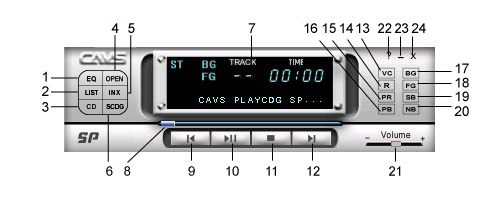
-
Show Equalizer
window.
-
Browse and
select songs (files).
-
Show Play
List window.
-
Play the songs
from CD or CD+G disc in the CD-ROM drive.
- Show INX(SDC+G song list) window.
- Read INX(SCD+G song list) from SCD+G disc.
-
Display track,
time, status, song title information.
-
Indicate the
play position.
-
Go to previous
song or previous track.
-
Begin play
or pause. Press twice to release pause.
-
Stop play.
-
Go to next
song or next track.
-
Voice Cancel:
Select Stereo / Right / Left channels (In Multiplex CD+G
songs, vocal recording is found in the right channel,
and by selecting the left channel, vocal recording can
be turned off).
-
Repeat the
songs in the Play List sequentially. When it is on, the
Repeat sign will be lit in the Display.
-
Show Preference
Dialog window.
-
Go to previous
background image
-
Enable/Disable
background image display.
-
Enable/Disable
CD+G graphics display.
-
Pause background
image slide show.
-
Go to next
background image.
-
Slide right
/ left to increase / decrease music volume level.
-
Display About,
Help, OpenURL, and Preference buttons
-
Minimize the
program.
-
Exit the program.
Equalizer
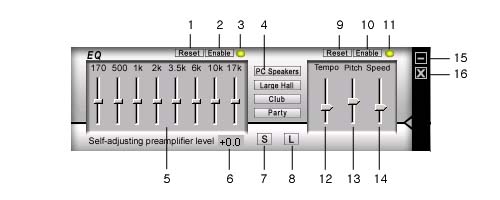
- Reset Equalizer settings to
default values.
- Enable / Disable Equalizer.
- Lit when the Eqaulizer is
enabled.
- Predefined equalizer settings
(PC Speakers, Large Hall, Club, Party).
- Equalizer sliders.
- Display Pre-amplifier Level.
- Save current Equalizer settings.
- Load saved Equalizer settings.
- Reset Tempo, Pitch, and Speed
control settings to default values.
- Enable / Disable Tempo, Pitch,
and Speed controls.
- Lit when Tempo, Pitch, and
Speed controls are enabled.
- Tempo slider.
- Pitch slider.
- Speed slider.
- Minimize Equalizer window.
- Close Equalizer window.
Play List
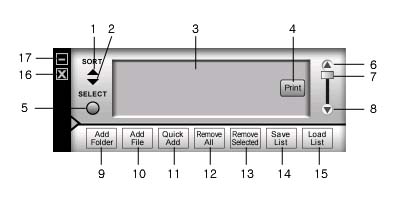
- Sort the songs by alphabetically
ascending order.
- Sort the songs by alphabetically
descending order.
- Display the song list.
- Print the song list.
- Select / De-select all songs
in Play List.
- Scroll up Play List.
- Slide Play List.
- Scroll down Play List.
- Add a folder to Play List.
- Add songs (files) to Play
List.
- Quick Add (Search specified
folders and add songs to Play List).
- Clear all songs in Play List.
- Remove selected songs from
Play List.
- Save current Play List as
a file.
- Load Play List from a file.
- Close Play List window.
- Minimize Play List window.
Preference Dialog - General
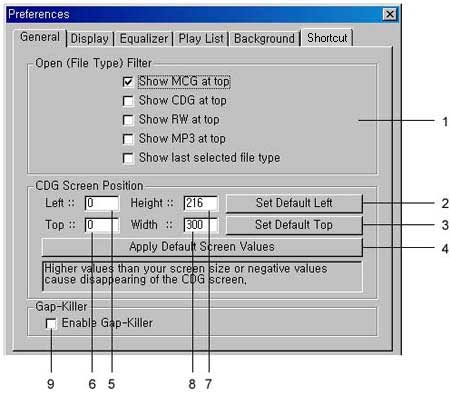
- Select a file type to be at
top when using Open (file) command.
- Set the default Left position
of the CD+G screen.
- Set the default Top position
of the CD+G screen.
- Restore default screen size
(216p x 300p) and default position (216p, 0p).
- Left point of CD+G screen.
- Top point of CD+G screen.
- Height of CD+G screen.
- Width of CD+G screen.
- Enable/Disable Gap-killer
Preference Dialog - Display
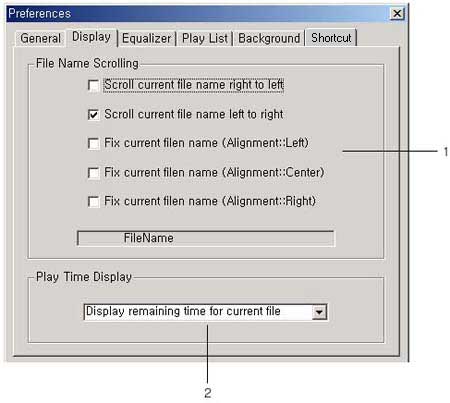
- Select the display style of
song title (song file name) in the Display window
- Select between Elapsed time
/ Remaining time in the Display window.
Preference Dialog - Equalizer

- Save Equalizer settings when
closing Equalizer window.
- Load Equalizer settings when
opening Equalizer window.
- Reset Equalizer settings after
playing a song.
- Reset Tempo, Pitch, and Speed
settings after playing a song.
- Enable Preamplifier Self-Adjusting.
- Select the duration time for
value display in Equalizer window.
Preference Dialog - Play List
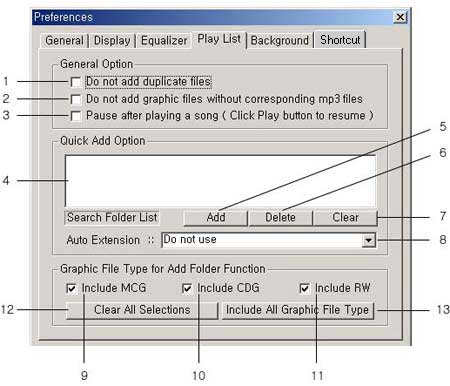
- Do not add duplicate files
to Play List.
- Do not add CD+G graphic files
(MCG, CDG, RW) without corresponding MP3 files.
- Pause after each song is played
in the Play List. Resume playing the next song by
pressing Play button.
- Display selected folders within
which Quick Add will search for a song.
- Add a folder to Search Folder
List.
- Delete selected folders from
the Search Folder List.
- Clear the Search Folder List.
- Add an Auto Extension to a
song (file) name being searched in Quick Add.
- Allow MCG files to be added
to Play List.
- Allow CDG files to be added
to Play List.
- Allow RW files to be added
to Play List.
- Clear file type selections
(No graphic file will be added to Play List).
- Select all file type selections
(All compatible graphic files will be added to Play List).
Preference Dialog - Background
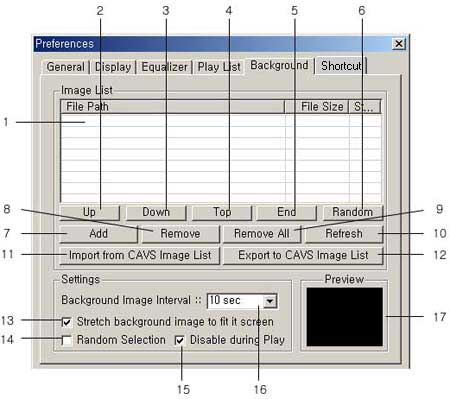
- Display Background Image List.
- Move the selected image up.
- Move the selected image down.
- Move the selected image to
the top.
- Move the selected image down
to bottom.
- Shuffle the order of Images
randomly.
- Add image files(jpg, bmp)
to Image List.
- Remove the selected images
from Image List.
- Clear Image List.
- Refresh Image List.
- Import a Image List.
- Export current Image List
to a file.
- Fit each image to the whole
screen.
- Display images randomly from
the Image List.
- Duration time for display
per image.
- Image Preview window.
Hot
Key Controls
- R
Repeat
- E Active
/ Deactive Equalizer
- [ Show
/ Hide Equalizer
- L Active
/ Deactive Play List
- X
Show / Hide INX(SCD+G song list)
- ]
Show / Hide Play List
- Q
Quick Add to Play List
- C CD
- D
SCD+G disc
- O Open
- V Vocal Mode
- S
Stop
- P Play /
Pause
- < Prev
- > Next
- F CD+G Graphics
On / Off
- B
Background Images On / Off
- + Next Background
Image
- -
Previous Background Image
- ? Open Preference
Dialog window
- ` Pause Background
Image
- D
Load SuperCD+G disc
- X
Open/Close SuperCD+G song list
Changing
Email Address
Helpful
Hints
This section shows helpful hints
discovered by KJs and DJs using PlayCDG Pe for the shows.
1. How to play a regular song (audio
only) between karaoke songs
- While a karaoke song is in
play, open the Play List and drag and drop a mp3 file of
your choice. When the karaoke song is completed, the
mp3 file will begin playing. Open for the next karaoke
song and press enter when ready. The next karaoke
songs will begin playing and again when it is finished,
the mp3 file will begin playing.
--Trubbleguy --
Trouble
Shooting
- PlayCDG
SP will not run after installation.
- Make sure that your
Windows platform is supported by PlayCDG
SP.
- For Windows 98, run
a diagnostic test of DirectX by starting DxDiag.exe
located in C:\Program Files\DirectX\Setup\.
- For problems with Windows Vista, please click here.
- Graphic display of lyrics
will not come up, although the audio is playing.
- Be sure to have a CD+G
disc not a audio CD in the CD-ROM drive.
- To play a regular CD+G
disc with PlayCDG SP,
be sure to have a CDR drive that is listed in the
PC Requirements.
- An error message "3rd
MFC ..." or "CD-ROM drive not found" comes up even
though a CD-ROM drive is installed.
- Go to "C:/Windows/System32/"
directory and check for a program "wnaspi32.dll".
- If the file "wnaspi32.dll" exists, then go to the PlayCDG
SP directory and delete the file with the
same name "wnaspi32.dll".
- If the file "wnaspi32.dll"
does not exist in "C:/Windows/System32/", then download "COMPELASPI.EXE"
into your PC and double click on it to install. After
the installation is complete, go to the PlayCDG
SP directory and delete the file "wnaspi32.dll".
- Restart the program
PlayCDG SP.
- Having installed "COMPELASPI.EXE",
you must also delete the file "wnaspi32.dll" from
each of the PlayCDG, PlayCDG Pro, Encoder MCG, and
JBManager program directories to run the respective
programs properly.
- Having installed "COMPELASPI.EXE",
if the program PlayCDG SP still gives out the error message "CD-ROM drive not
found", then go www.goldenhawk.com/download_body.htm
or www.adaptec.com/
for the latest WINASPI driver.
For tech support, please email
to techsuport@cavsusa.net.
Download
To download the
full version of PlayCDG SP, please complete your purchase
with payment at the checkout counter. You will then automatically
receive an email receipt with an access link to download the
program.
Note: All sales of software
products are final without refund. We recommend that before
purchasing the full version you download a Free Demo Version
of PlayCDG SP for your trial.
Download
Sample Song: Jingle Bell (2.23M)
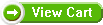
Upgrade
Upgrade to PlayCDG
SP from PlayCDG, PlayCDG Pro or PlayCDG Pe.
Note: All sales of software
products are final without refund. We recommend that before
purchasing the full version you download a Free Demo Version
of PlayCDG SP for your trial.
*
You need to have previous version of PlayCDG SP installed
on your computer to use upgrade.
|
Windows 95, 98, ME, NT,
2000, XP, Vista, 7 |
| Program
|
Size
|
Price |
|
| Upgrade
your previous version or PlayCDG SP* to Ver 1.350
|
10.8Mb |
Free |
Download
|
| Upgrade
your PlayCDG, PlayCDG Pro or PlayCDG Pe to PlayCDG
SP |
11.4Mb |
$ 29.99 |
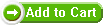
|
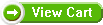
|
